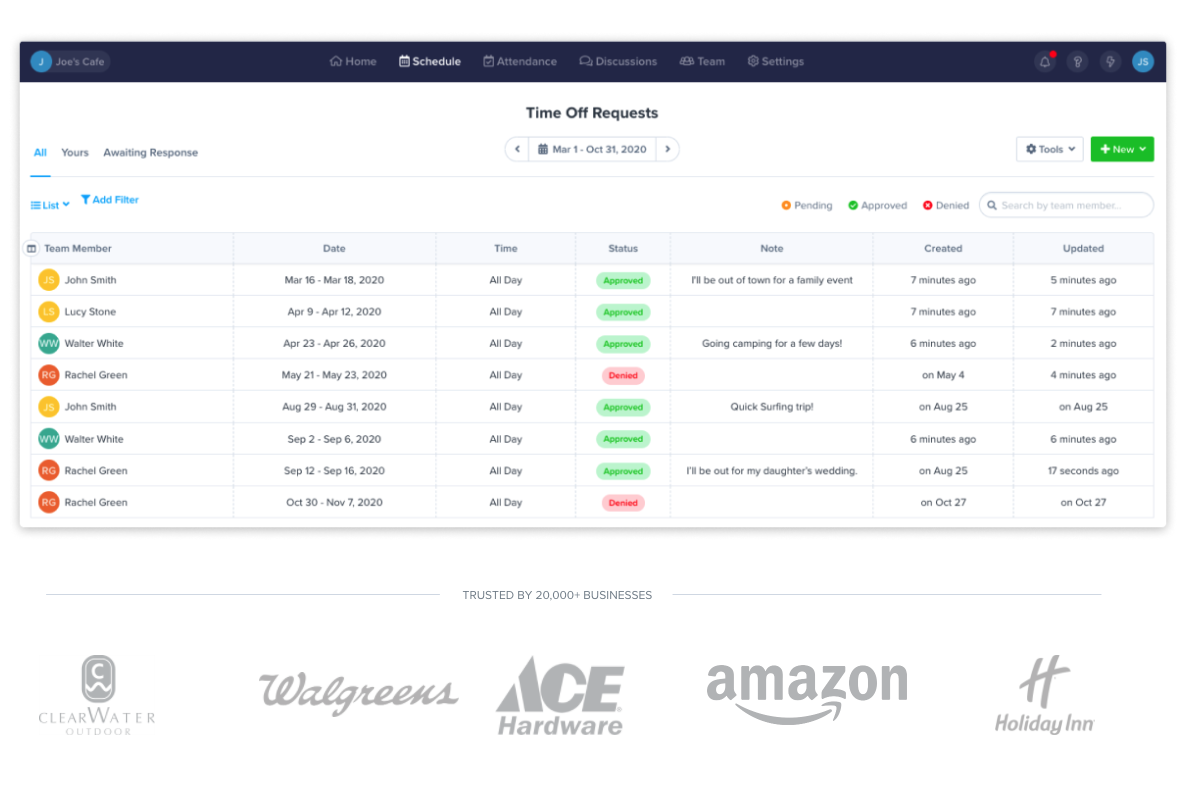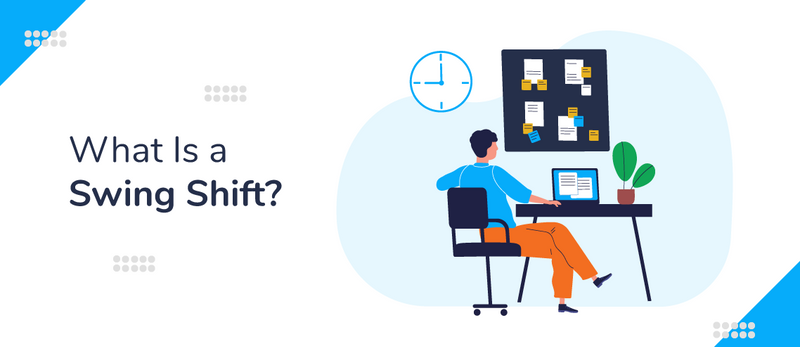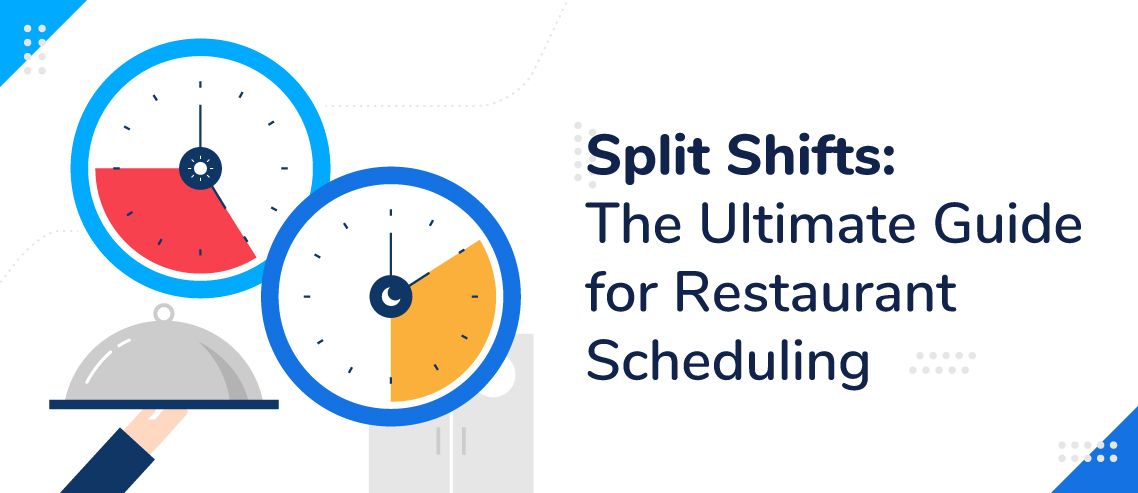How to Create an Employee Vacation Tracker (with Template)
People are by far the greatest asset of any organization.
Like all assets, they lose value and depreciate if you don’t take care of them. An employee who’s spread thin or close to burning out is likely irritable, making mistakes, and dealing with low morale.
Thankfully, there’s a cure to such ailments. The best way to take care of your employees is to provide them with ample time off so they can recharge. A little rest and relaxation is sometimes all that’s required to take an underperforming employee back up to par.
A study by Harvard Business Review found that “If you take all your vacation days and plan ahead for trips, you will increase your happiness, success rate, and likelihood of promotion, and you’ll lower your stress level to boot.”
The first step to getting your employees to take time off is keeping up with their paid time off (PTO) balances. For that, you’ll need an employee vacation tracker:
The Importance of Tracking Employee Vacation
The greatest reason to stay on top of your employee’s vacation time is to make sure they’re taking enough. If an employee’s performance is suffering and they haven’t taken any time off in a while, then there’s likely a direct correlation. It can be easily solved by nudging them to recharge with a few days off.
Beyond your employees’ well-being, it’s good to keep tabs on employee vacation hours to ensure that you’re not losing money. Improper tracking – or no tracking at all – can lead to excess time off and the company paying the price. Unused vacation time is often paid out to the employee if they resign or get terminated, which is a serious liability to the company.
Employee Vacation Tracker Template:
Creating Your Employee Vacation Tracking System
Employee vacation trackers can be a paper system, Excel file, or a digital version with the right software. Follow these steps to implementing your own:
Step 1: Create Your Policies
The best vacation tracking system in the world is useless if you don’t have the procedures in place for your employees to follow. Here are some good questions to answer:
- Define what PTO is for: Vacation, illnesses, personal time, time to care for dependents
- Identify who’s eligible for PTO: Full-time, part-time, seasonal, intern, and contact employees.
- Specify what other types of time-off you’ll track: Bereavement, volunteer hours, voting days, and paid holidays.
It’s good to eliminate any grey areas by being as specific as possible with your time off policies. For more on that, let’s jump on to step two.
Step 2: Define Your Accrual Method
Now that you’ve answered some important questions, it’s time to provide even more specificity.
A great starting point is defining how much PTO your organization offers each year. There are many PTO accrual methods to choose from, such as an annual PTO bank or some sort of incremental accrual method that adds up over time.
Many companies also adjust their accrual rates based on years of service. For example, employees with less than four years under the belt may get 21 days, and when they hit their four-year mark, it bumps up to 26 days.
Here’s where it’s also important to define whether vacation time carries over each year or if it expires. Some companies have a total cap such as 300 hours, and others retire any unused PTO at the end of the year. Last but not least, it’s good to decide upfront whether exempt employees accrue PTO differently than non-exempt.
Step 3: Make the Request Process Crystal Clear
Now that you’ve defined your policies, it’s time to get into the day-to-day procedures. Some helpful questions to answer here include:
- How far in advance must notice be given?
- Does it require management approval?
- Are there blackout dates where PTO isn’t an option?
- How many employees can be off at the same time?
- Does the manager or the employee requesting off have to find coverage?
- How does taking half-days work?
Seasonality needs to be a factor since your company’s busy season might call for more stringent policies and procedures.
Step 4: Employee Vacation Tracker Excel Template
1. Open Excel
2. Select cells 1A through 1AI and merge – enter your title (e.g Vacation Time Tracker)
3. Merge cells A and B for rows 2-6
4. In these rows, write the different types of PTO you offer
5. Adjust cell width as needed
6. For rows 2-6 select columns C to AI and merge
7. Give each cell a letter, e.g. for long-term vacation you might choose V, and select a color
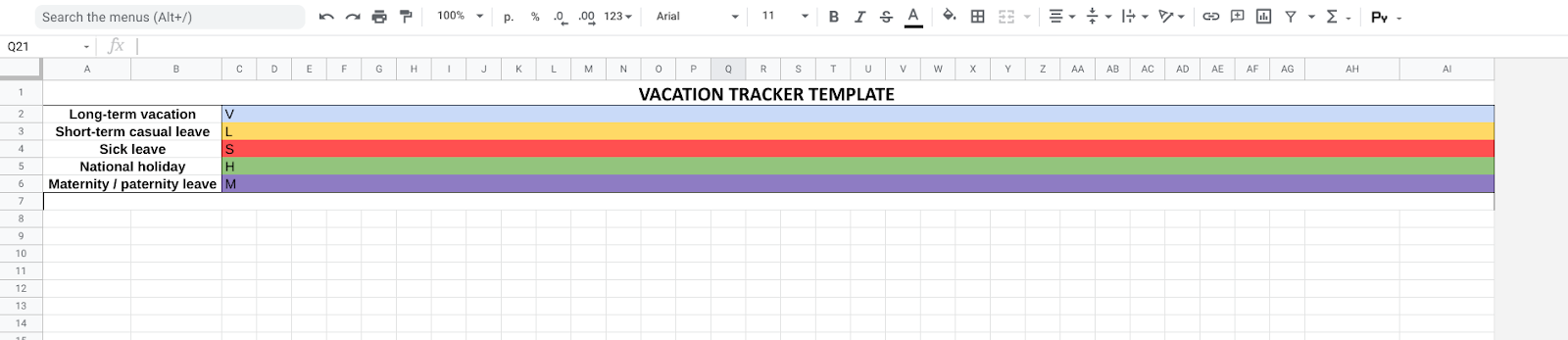
7. Merge cells 8A to 11B and name it “employees” and choose a color
8. In the following rows, write the names of your employees
9. Merge cells 8G to 11AG and write January, and choose a color
10. Merge cells 8AH to 11AI, write total leave time and choose a color that matches step 7
11. At the top, select columns AH and AI and adjust the width accordingly
12. In cells 10C to 10 AG, write the numbers of the month, e.g. 1-31 for January
13. In cells 11C to AG, write the days of the week
14. At the top, select columns C through AG and adjust the width to fit the dates
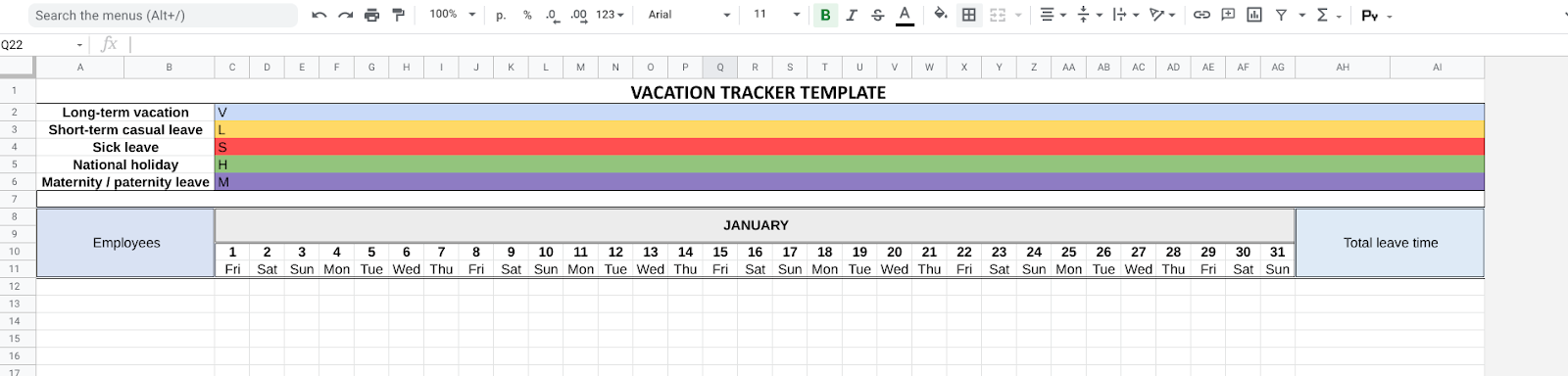
15. Fill in your employees’ vacation time using the letter and color combinations, and then tally them up in the total leave time section
16. Repeat for the other months of the year
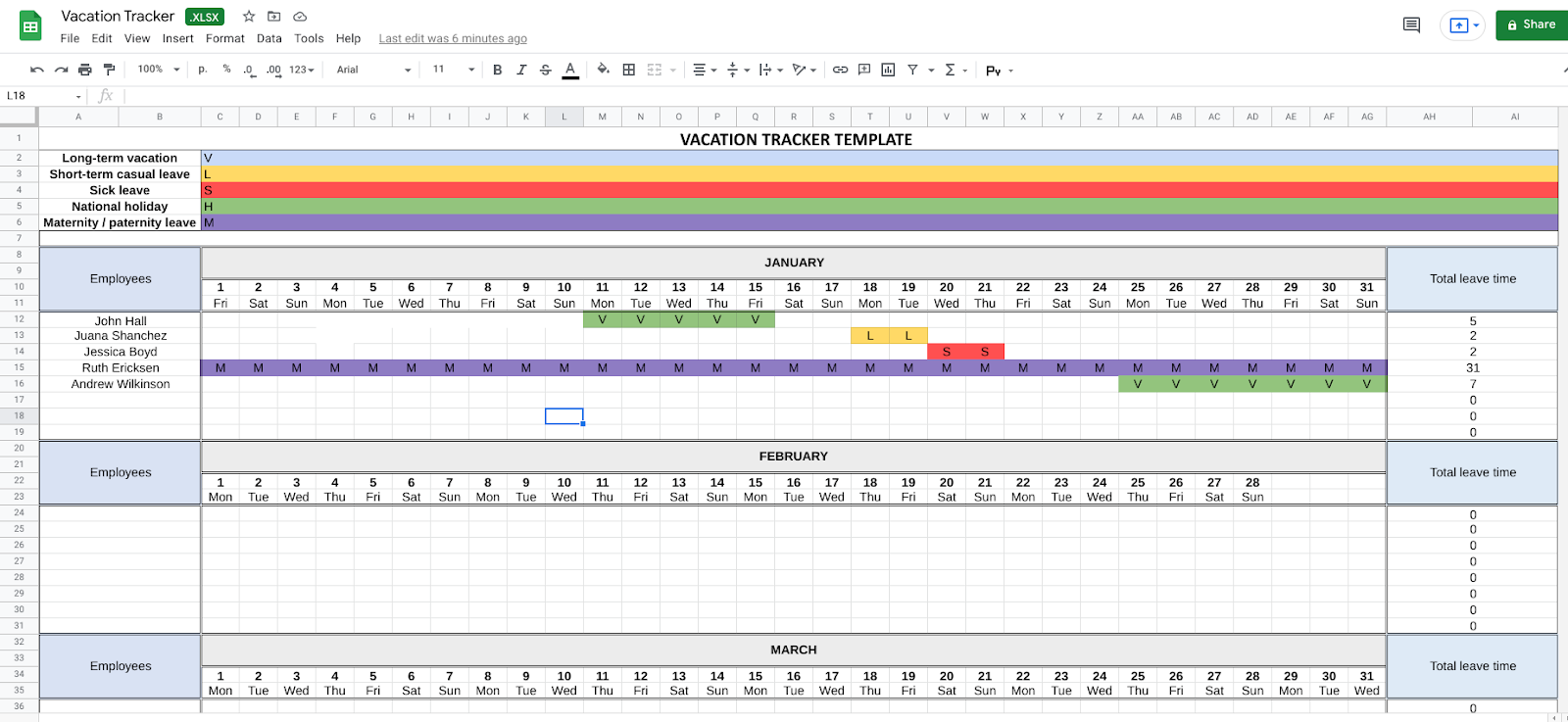
Step 5: Automate the Process with ZoomShift
ZoomShift puts technology to good use to make scheduling, shift requests, and PTO simple. Make schedules in minutes, automatically keep track of employees’ PTO balance, and seamlessly sync to payroll, all from one application.
Intelligent PTO
ZoomShift’s PTO feature is designed to make it simple for you to implement your PTO policies and keep track of employees’ hours. You can instantly toggle your settings to match PTO policy changes, create bespoke categories, decide whether PTO rolls over, require a certain amount of notice, and much more.
It also allows you to treat employees individually, making it easy to track PTO whether team members get a yearly allowance or earn hours through accrual. All of this information can be easily tracked in the time off reports, giving managers and employees an instant overview of how much PTO they have left.
As soon as your schedules are created, PTO is factored in, meaning you can focus on other important aspects of your business.
Timesheets
Timesheets are an important part of PTO. If you’re using an accrual system, then you need to be able to track your employees’ hours and assign paid time off as you go. If you’re doing this manually it can be very time-consuming, but with ZoomShift, it becomes simple.
With timesheets from ZoomShift, employees can clock in and out using the app or through a kiosk, and this data is automatically synced to the manager’s account. From the timesheet tab, managers can approve hours individually or in batches, editing shifts as needed.
You can also get helpful insights in the payroll report which shows you information about labor costs, PTO, and overtime.
The key thing is that it’s seamless. Everything comes together in one place, giving you more information at your fingertips, and making PTO much easier to handle.
The Current State of Employee Vacations in the USA
According to the Bureau of Labor Statistics, private industry workers receive an average of eight days of paid vacation after one year of service. This number increases with years of service, with workers receiving an average of 20 days after 20 years.
But as of 2024, the United States stands out as the only OECD country where federal law does not mandate employers to provide paid time off (PTO).
What’s more, over half (52%) of employees report working during their supposed time off, indicating a culture where disconnecting from work is increasingly challenging.
Employees do not use six and a half days of their PTO on average, potentially due to workload pressures or cultures that discourage the full utilization of vacation days.
On the brighter side, certain sectors and states demonstrate more favorable PTO policies.
For instance, 60% of tech workers in the U.S. report receiving two to four weeks of paid vacation, contrasting sharply with less generous provisions in sectors like leisure and hospitality. Northeastern workers are lucky to enjoy the highest average PTO availability.
Summary
Creating an employee vacation tracker doesn’t mean that you have to suffer over complex manual calculations or clunky spreadsheets. In fact, it doesn’t have to be difficult at all.
Sometimes answering some key questions and leveraging the right software is all it takes to make a complicated process simple again.
FAQs
What Is the Average PTO Per Year in the U.S.?
According to the Bureau of Labor Statistics, Americans typically receive ten days of paid time off. This number increases to 15 days for employees who have been with their employer for at least five years.
Can PTO Be Carried Over to the Next Year?
This depends on the company’s policy. Some companies allow unused PTO to roll over into the next year, while others have a use-it-or-lose-it policy.
How Can an Employee Vacation Tracker Help With PTO Management?
An employee vacation tracker allows managers to easily keep track of employees’ PTO balance, schedule time off, and integrate it into payroll.
How Do Unused Vacation Days Affect Companies?
Unused vacation days lead to employees feeling burnt out and less engaged, resulting in decreased productivity and performance. They also create a financial liability for companies if they have to pay out unused PTO when an employee leaves the company.
Are There Strategies to Encourage Employees to Use Their PTO Fully?
This can be achieved through clear communication of PTO policies, leadership setting examples by using their own PTO fully, and actively encouraging employees to plan and take their vacation time.
How Does ZoomShift’s PTO Feature Work?
ZoomShift’s PTO feature allows managers to customize their company’s PTO policies, track employees’ hours, and manage PTO requests and approvals.
It also integrates with the timesheet app for easy tracking and payroll integration. Employees can view their remaining PTO balance and submit time off requests through the app or kiosk.
Does ZoomShift Support Different Types of PTO Policies?
Yes, ZoomShift allows you to customize your PTO policies to match your organization’s needs. This includes setting accrual rates, rollover policies, and minimum notice periods, enabling a more personalized approach to managing employee time off.
JD enjoys teaching people how to use ZoomShift to save time spent on scheduling. He’s curious, likes learning new things everyday and playing the guitar (although it’s a work in progress).