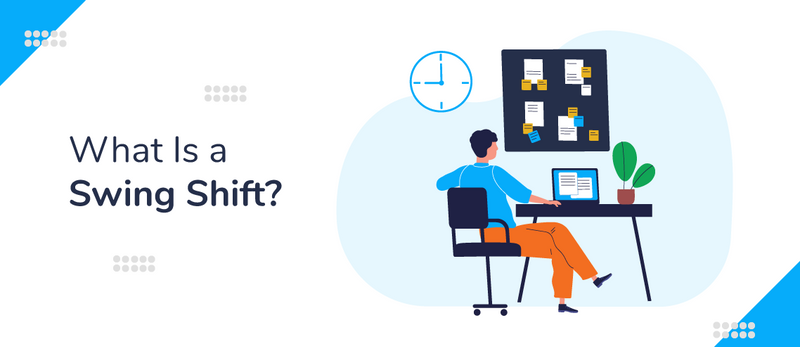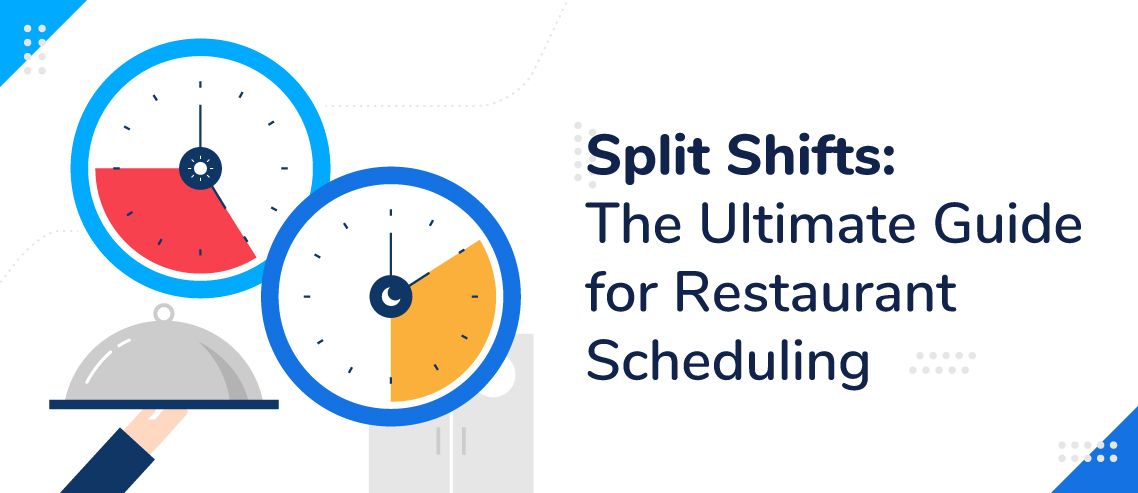How To Use ZoomShift’s Templates To Schedule Faster
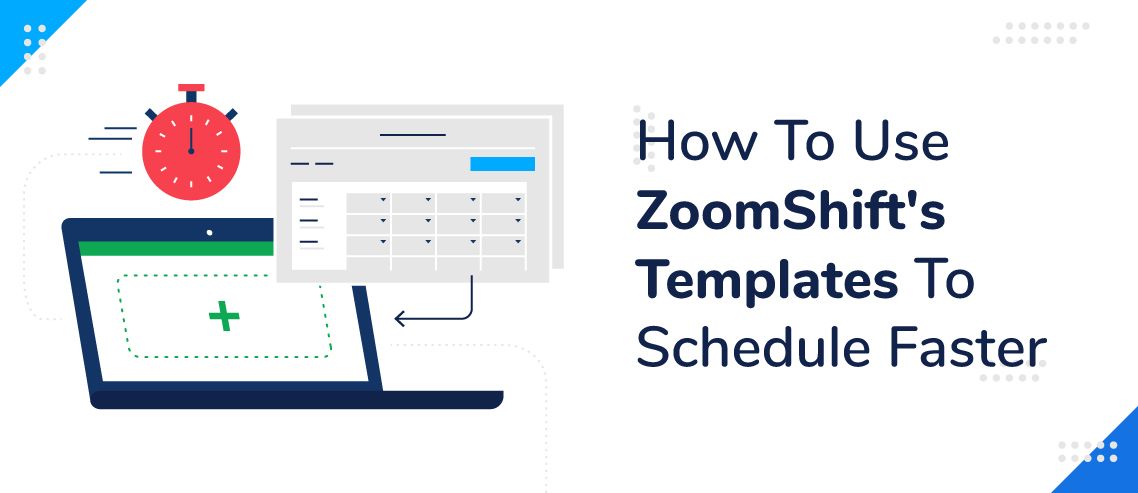
Running payroll and setting staff schedules are vital components of any successful business.
Completing these tasks used to mean spending hours upon hours tucked away from the world, navigating complex spreadsheets. Now, thanks to software like ZoomShift, you can leverage the power of automation through scheduling templates that streamline the entire process.
Creating advanced workflows, customizing schedules, and sharing the workload is all possible with ZoomShift.
Developing Advanced Workflows
On average, business owners and managers spend 15 hours per week building schedules. With larger workforces with 100+ employees, that timeline dramatically increases. With the right templates in place, you can drastically slash that time investment, and it all starts by setting up a few preferences:
1. Customize Your Schedules
Any system is only as good as the quality of data you feed it, so the best first step is creating some custom scheduling templates. Without templates, you’d have to enter start times and end times for each individual rotation, which is time-consuming, repetitive, and inefficient.
Thankfully, with Zoomshift, you have the power to set different scheduling templates for different rotations such as morning shifts, midday shifts, afternoon shifts, and closing shifts. You can even set up less common scenarios like covering shifts when employees call in sick or go on vacation.
It’s a little work upfront to enter your company’s schedule preferences into the system, but you can easily copy schedules around to fit your needs once everything is in there.
2. Make Work Schedules Faster
Posting paper schedules requires immense focus, a calculator, and probably a lot of white out for the inevitable mistakes and shift change requests that are bound to occur. Spreadsheets are a level up since they do the hard calculations for you, but they’re still a pain to keep up with and often require manager intervention to operate.
With software like ZoomShift, you can leverage the power of automation via scheduling templates to cut time spent from hours to minutes. You can easily copy schedules from day to day to cut down on admin work. Once you create a full week’s schedule for all employees, you can save a template and schedule a whole month with the Apply Week Template function.
3. Get Your Team on Board
Once the scheduling part is nailed down, it’s time to set your sights on cutting the admin work surrounding shift changes. For starters, give leadership permissions where appropriate to enlist help with responding to time-off requests and shift changes.
Since the software is cloud-based, your team can download the app or log in from their computer to view their schedules, set their availability preferences, request time off, and pick up open shifts. You can also free up management bandwidth by empowering your team to swap shifts on their own. Rather than calling down a list or constant texting back-and-forth, you can notify your team of open shifts straight from the app.
Chances are you’re spending too much time running payroll and setting your team’s schedule. With ZoomShift, you’re no longer at the mercy of clunky spreadsheets, and you’re free from the constant barrage of shift change requests. There’s no limit to scheduling templates’ time-saving potential and no limit on the number of templates you can set up. You’ll gain the power of automation and retain the flexibility to customize on the fly.
If you have any questions about whether ZoomShift is right for your business, click here and click Demo in the top right corner of the screen to chat directly with our sales team.
If you’d like to jump right into a free trial, click here.
JD enjoys teaching people how to use ZoomShift to save time spent on scheduling. He’s curious, likes learning new things everyday and playing the guitar (although it’s a work in progress).