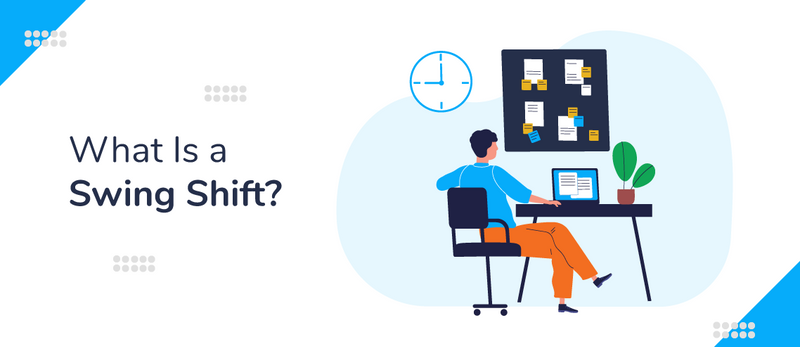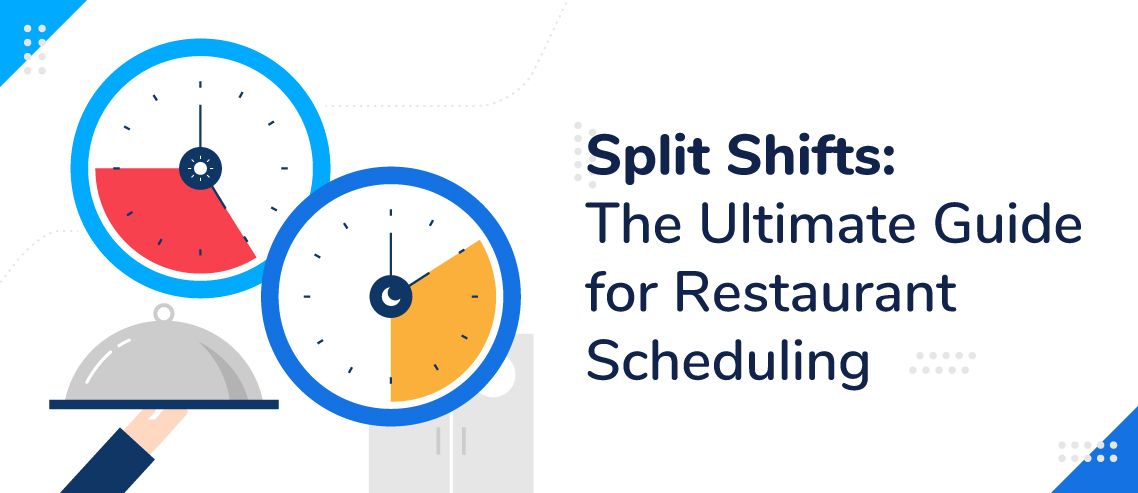Free Weekly Employee Schedule Template To Streamline Your Business
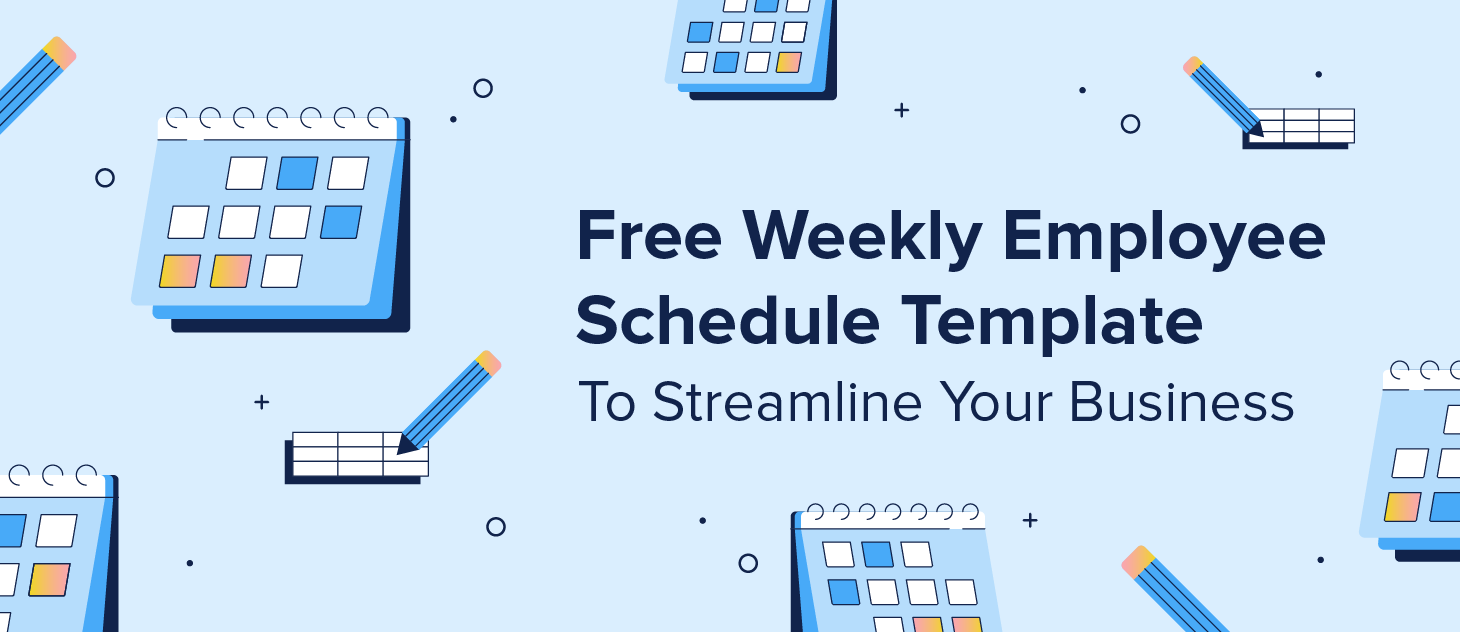
A weekly employee schedule template is a useful tool to improve time management and simplify operations in your company.
A scheduling sheet is a table that lays out employees’ weekly to monthly hours and assigned roles. It can be used to organize time-off requests, shift coverage, and vacation days. You can either create your own customized schedule template or use an automated employee management system like we have here at ZoomShift.
Keep reading to learn more about employee schedule templates, how to create one, and scheduling best practices.
What is an employee schedule template?
An employee schedule template is used to streamline employee scheduling in a business. A work schedule template can be hourly, weekly, or monthly, and tracks all employees’ allocated hours, daily responsibilities, and time-off requests.
Using a schedule template helps manage staff time effectively and keeps your workplace more organized. Plus, it can be a useful reference for auditing labor costs when adjusting budgets.
What should be included in an employee scheduling sheet?
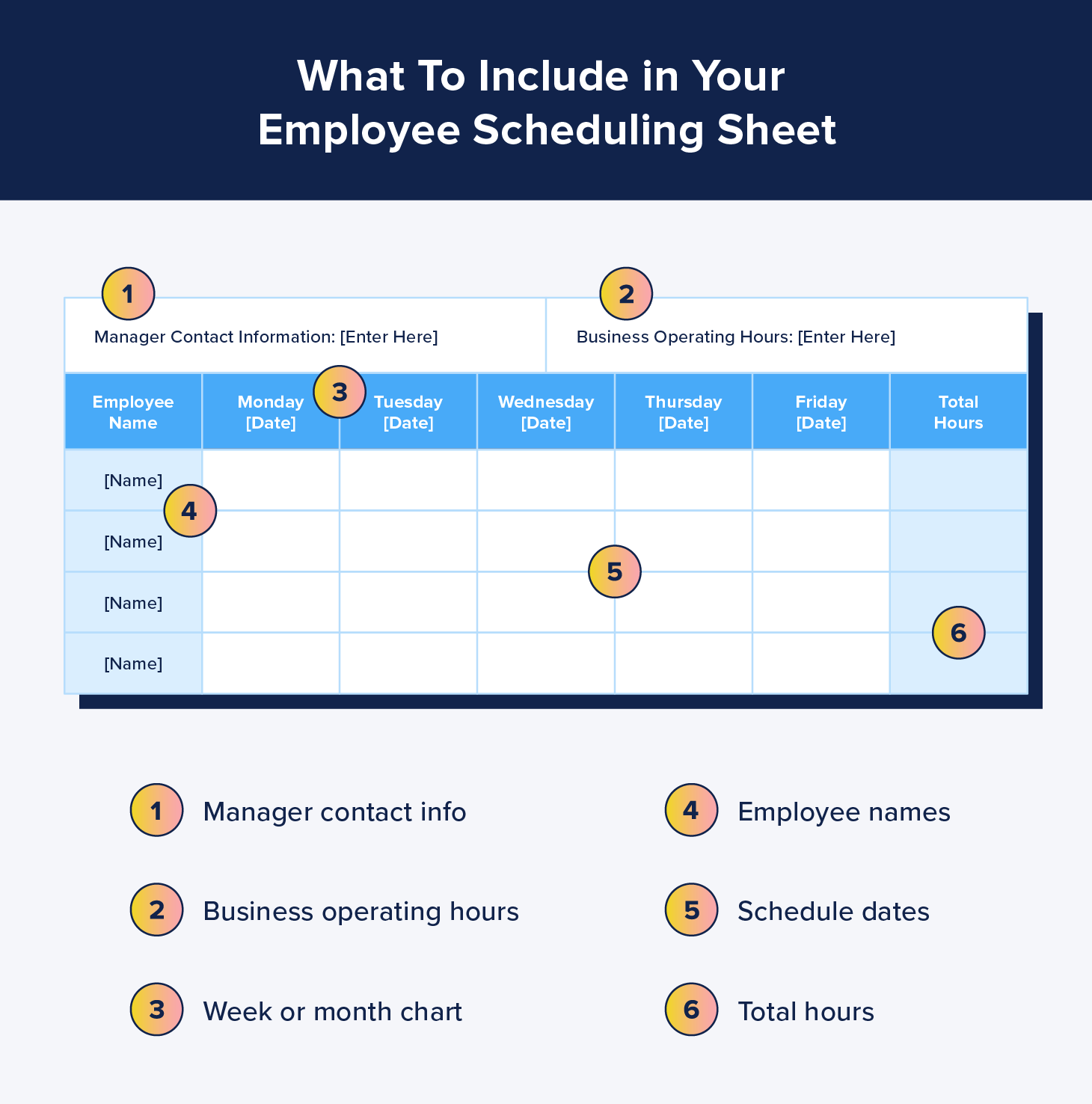
Efficient employee scheduling sheets take into account company and employee necessities. This means the information included in your business’s template may differ from other business schedule templates.
Your employee schedule template should include:
- A week or month chart
- Names of employees
- Manager contact information
- Schedule dates
- Business operating hours
- Total work hours per employee
Creating a custom schedule format reduces the time spent creating schedules. Instead of creating a new template every week or month, you’ll just need to copy your existing employee schedule template and personalize it.
Weekly employee schedule template example
Below are downloadable blank schedule templates you can customize and use for your employee schedules. There is a weekly schedule and an hourly schedule, both of which can be downloaded and saved into Excel and Google Sheets. These templates can be adjusted depending on your open business days and hours.
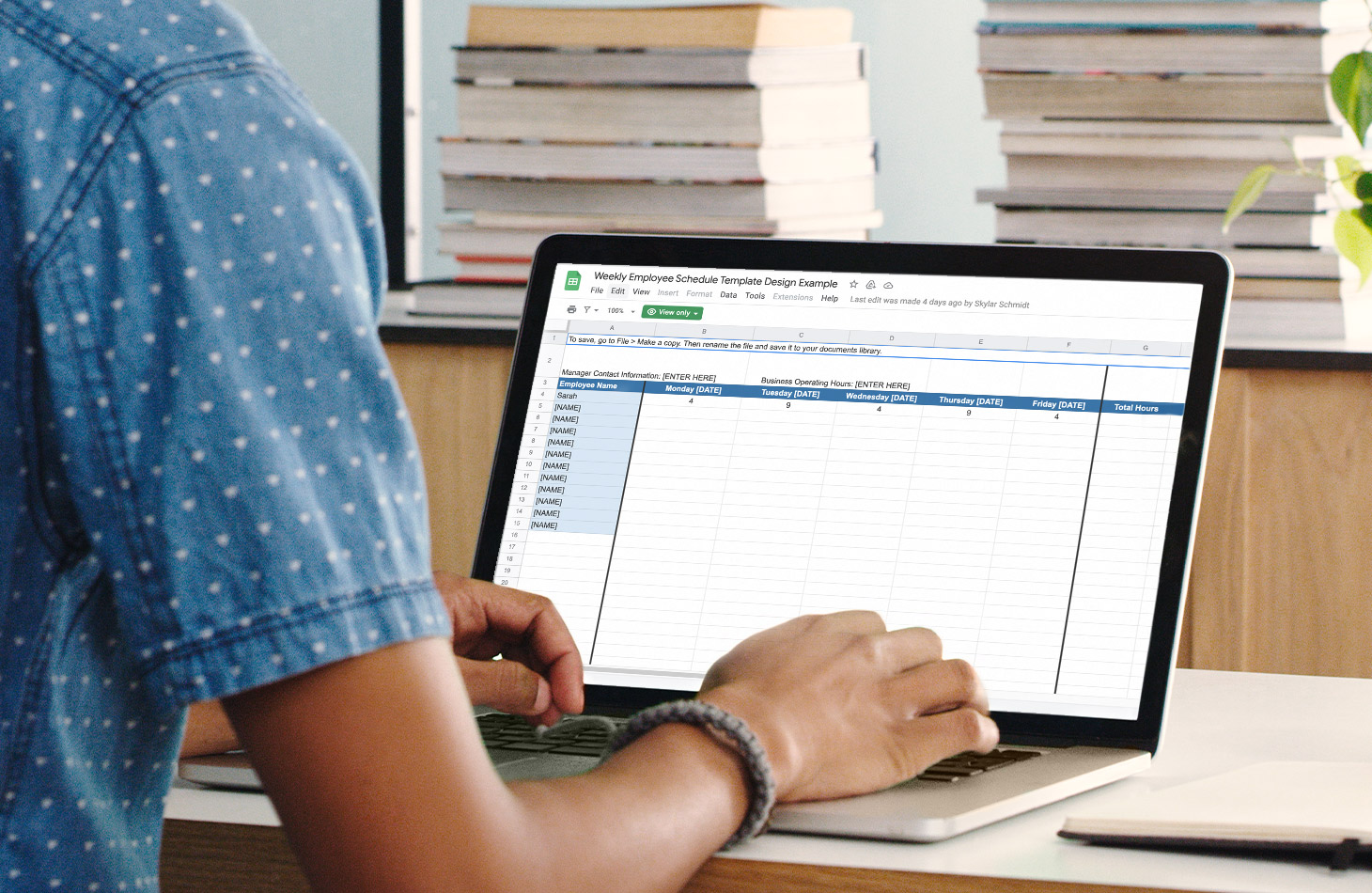
Interested in more employee schedule templates and time management tools? Here are other great scheduling apps and templates:
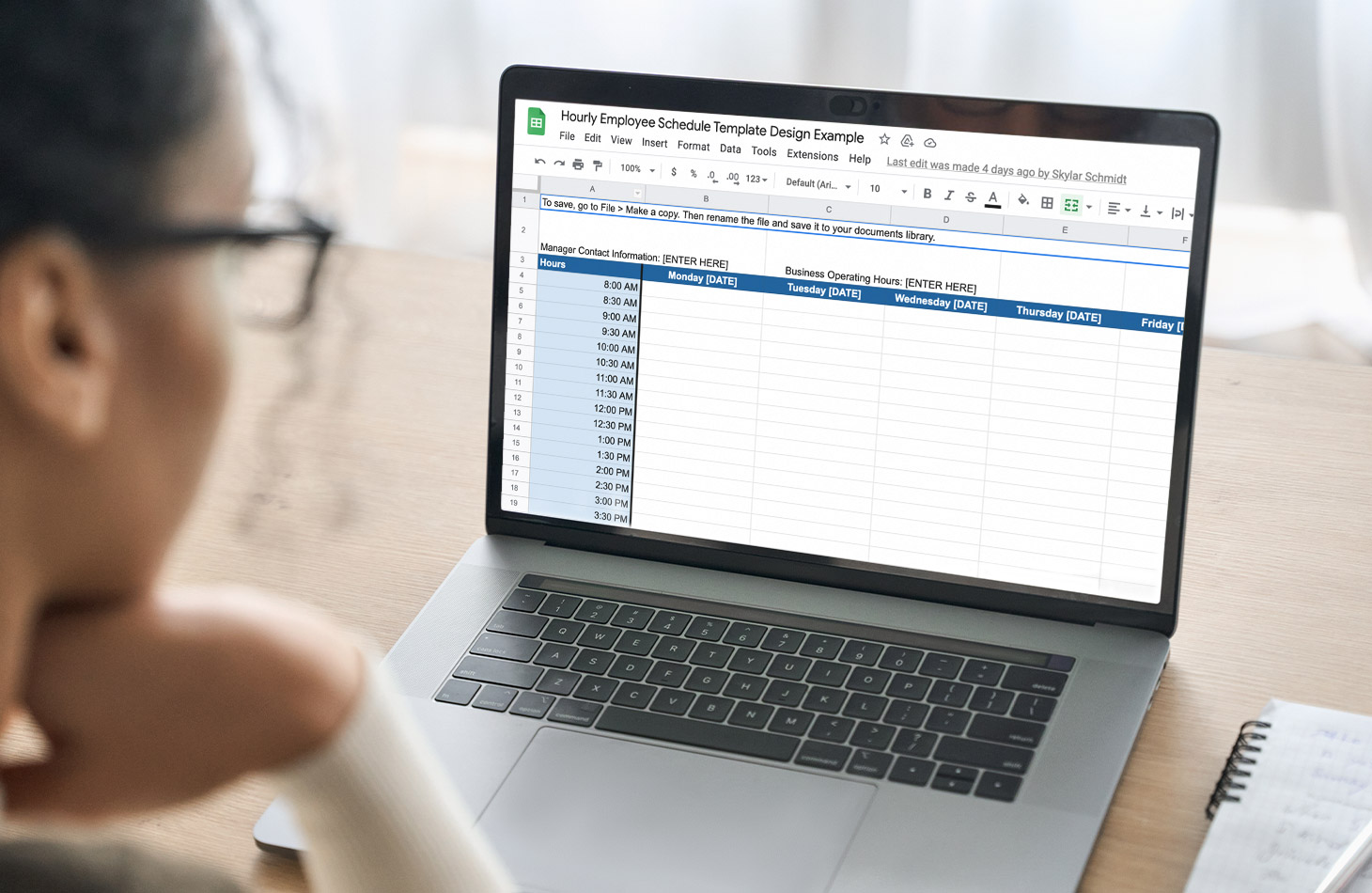
Jump to the next section to learn how to create your business schedule template.
How do I create a work schedule for my employees?
If you’re looking to create a schedule template yourself versus using one of the downloadable templates above, you’re still in the right place. Follow the easy steps below to create your blank schedule template in Excel or Google Sheets.
- Upload a blank spreadsheet: Open a new spreadsheet in either Excel or Google Sheets. Title your sheet “Employee Schedule Template” and save it.
- Create column headings: In your spreadsheet, label the first column heading “Employee Name.” The column headings will be the days of the week your company is in operation, along with space for dates. You can also add a “Total Hours” column heading in the final column to track hours.
- Add employee names: Under the “Employee Name” column, add your employee names, each with its own row. You can also sort the names alphabetically for easy navigation.
- Configure work times: From here, you can input shift times to each employee’s designated row under the corresponding days.
- Save and share scheduling sheet: Be sure to save your template once it’s filled out. For planning future work schedules, select File > Make a copy and label it with the week’s dates. From there, you can print or email your schedule and share it with your employees.
Scheduling Tip: You can use a simple formula to have the total hours populated in the “Total Hours” column.
Formula: =SUM(Range)
An example range would be “B2:F4” for your first employee listed.
3 tips for scheduling employees
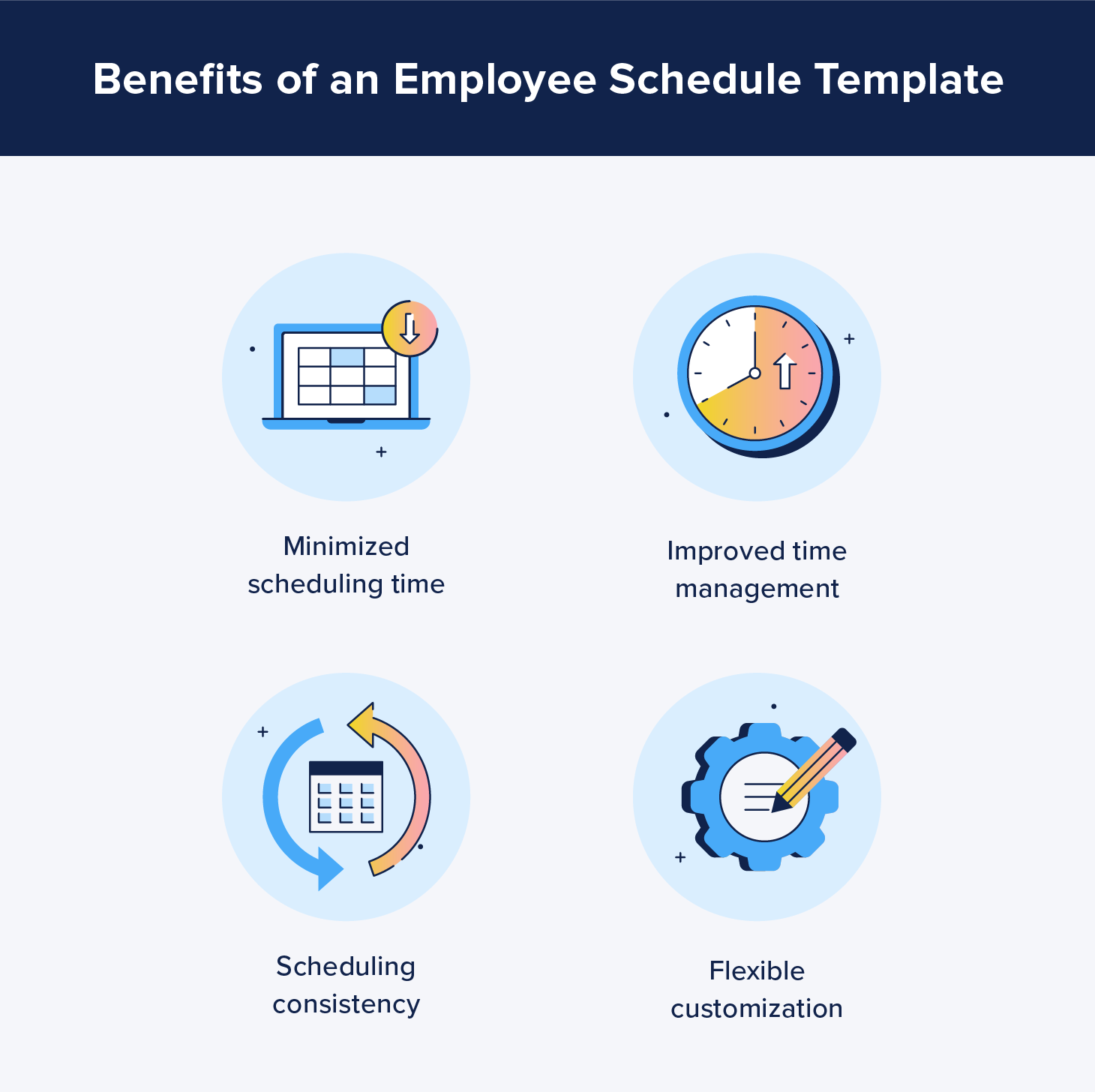
Now that you know how to create a blank schedule template, it’s time to bring your new scheduling system to life. Use these tips and scheduling best practices when scheduling your employees and planning for PTO and time-off requests.
Use scheduling apps
There are a lot of moving parts when managing a business, so it’s a good idea to use technology to your advantage. Use an employee scheduling app along with your template to manage schedules and promote communication among your employees.
Avoid shifting schedules every week
It’s important to maintain consistency when creating employee schedules. Standardize shift hours to cut down your time spent scheduling week over week. It’s also simpler to make changes when your staff asks for time off and you need to rearrange shifts.
You’ll also want to take into account pre-discussed employee availability when creating the schedule. For example, you may have employees who prefer morning shifts versus afternoon shifts. Considering employee availability and preferences from the start keeps you from having to rearrange the schedule after you share it with your employees.
Leave wiggle room for time-off requests
Stick to a solid method on how to process and accept time-off requests. Set a submission deadline that gives you enough time to make scheduling changes before the schedule is due to share with your team.
You may be interested in the full-service employee management solution provided by ZoomShift if you prefer a more flexible scheduling method than using a schedule template. You can easily keep track of hours worked and vacation time, in addition to having a more automatic scheduling system. That way, you can spend more time on your business and less time creating schedules.
JD enjoys teaching people how to use ZoomShift to save time spent on scheduling. He’s curious, likes learning new things everyday and playing the guitar (although it’s a work in progress).